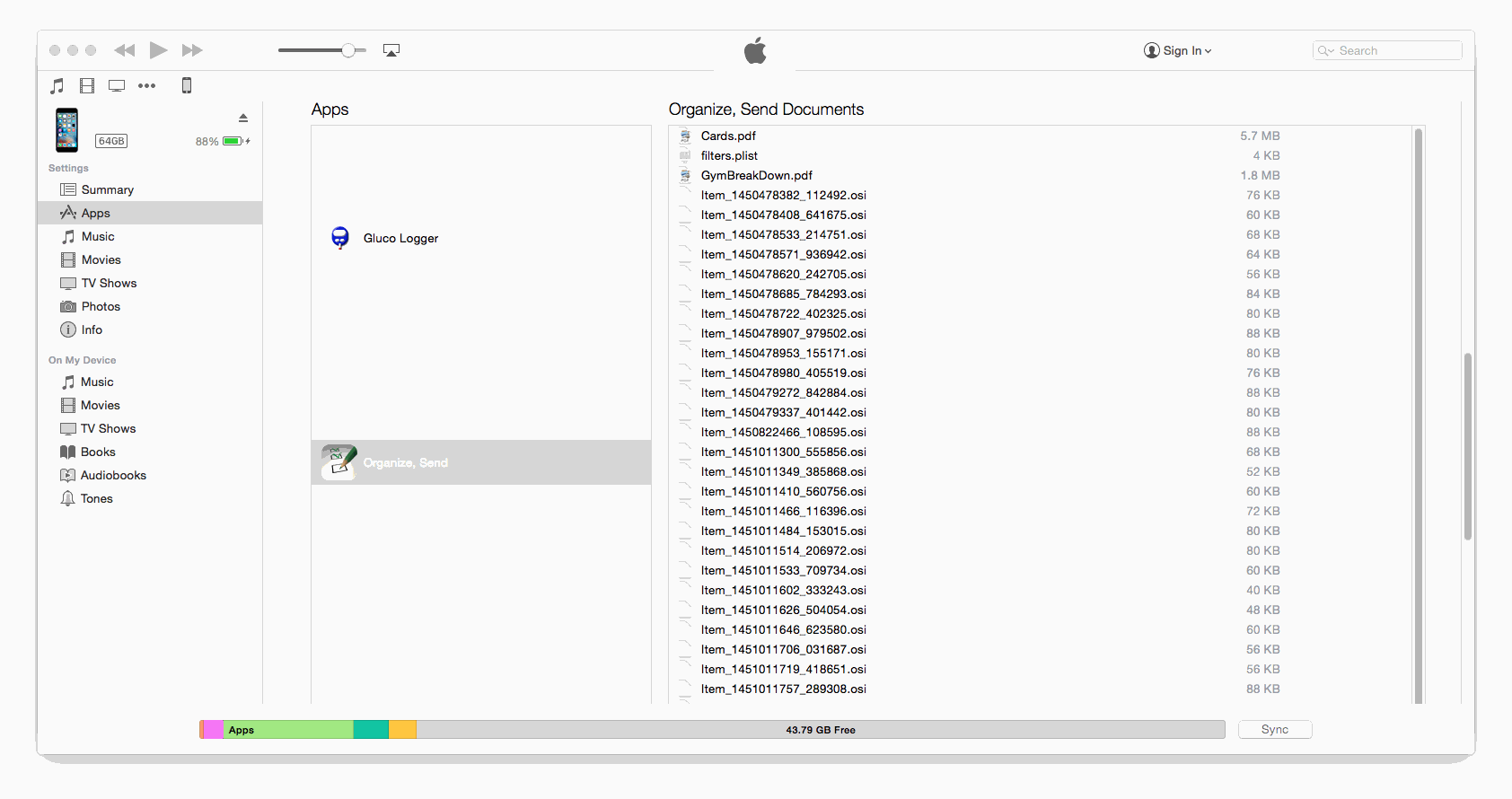
To backup your data:
-
Connect your device to your Mac/PC
-
Once iTunes recognizes your device, select the device from the list.
-
Next click the “Apps” tab and scroll down until you see “File Sharing”
-
Select the “Organize, Send” from the “Apps” list
-
In the "Organize, Send Documents" list select all files
-
Then press the "Save to.." button to save it to your computer.
To restore your data:
-
Connect your device to your Mac/PC
-
Once iTunes recognizes your device, select the device from the list.
-
Next click the “Apps” tab and scroll down until you see “File Sharing”
-
Select the “Organize, Send” from the “Apps” list
-
Next press the "Add.." button to copy the files from your computer to the device
|
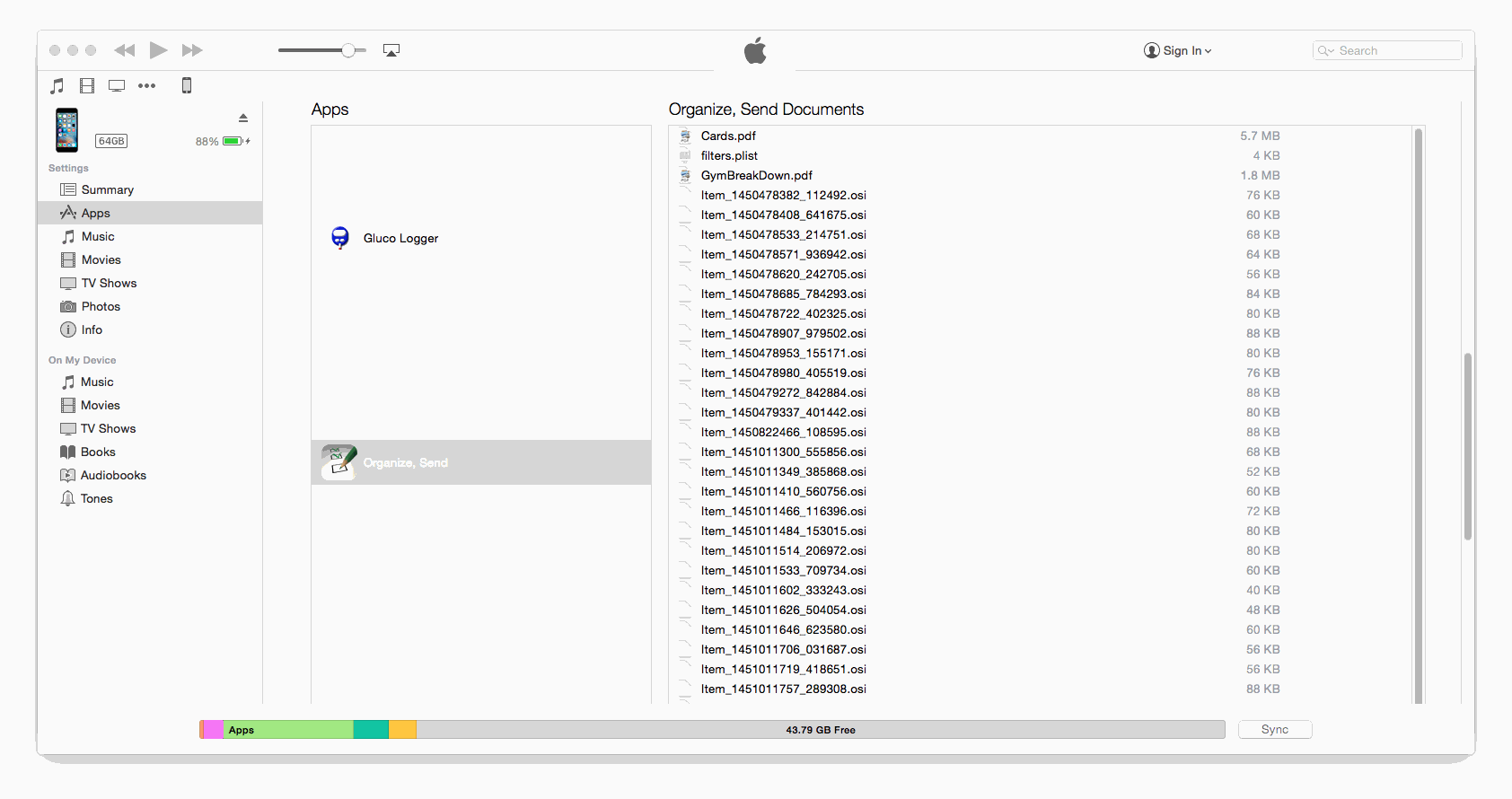
-
Connect your device to your Mac/PC
-
Once iTunes recognizes your device, select the device from the list
-
Next click the “Apps” tab and scroll down until you see “File Sharing”
-
Select the “Organize, Send” from the “Apps” list
-
In the "Organize, Send Documents" list select all "csv" and "pdf" files
-
Then press the "Save to.." button to save it to your computer
|
Quick Actions let you do the things you do most often faster and in fewer steps.
You can add a new item with or without a photo.
Or you can start sending your items right from the Home screen.

|
|
|
Access the Settings page and scroll down to the "iCloud" section and change the "Sync Settings" toggle switch

|