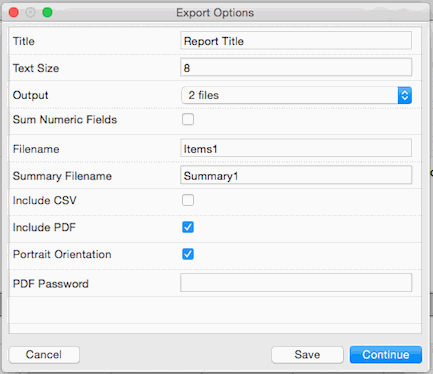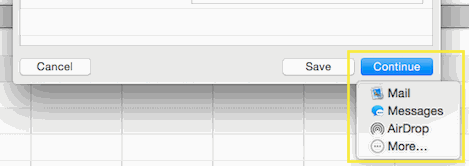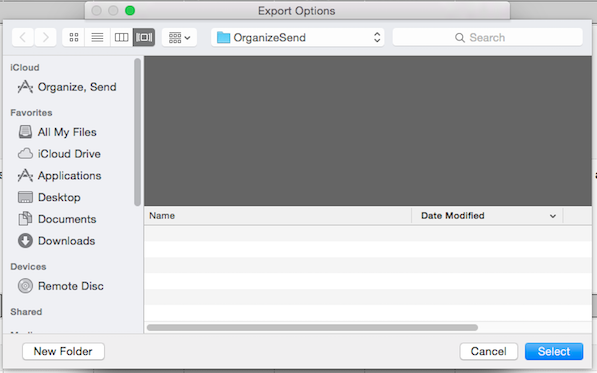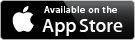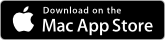How do I export items from the list?
-
Click the
 button below the list of items
button below the list of items
- Next on the Export Options screen you have these options:
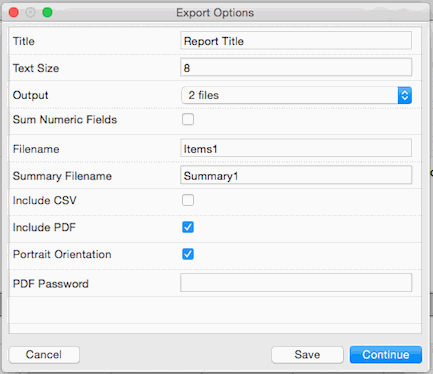
-
Title: the title will be included in the report and will also be the subject of the email message
-
Text Size: this option allows you to make the text larger or smaller exported report, this does not affect the text size in the CSV file).
-
Output: this option allows you to choose the layout of the output and if you want single or multiple files
-
Sum Number Fields: this option allows you to enable the summing of all numeric fields based on the grouping of the items
-
Filename: the name of the output file
-
Summary Filename: the name of tabular summary file (if enabled)
-
Include CSV: includes tabular summary in a CSV file
-
Include PDF: includes PDF files (if enabled)
-
Portrait Orientation: determines if the PDF is generated in portrait or landscape orientation
-
PDF Password: add an extra layer of security by password protecting the all PDF files.
Passwords can only be added to the PDF files; all other file will not required a password to open. If you need to secure your output then you should turn off the include csv option because the csv will not require a password to open.
-
Click the "Continue" button then click your preferred export option
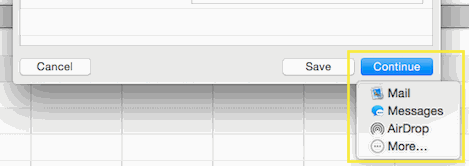
Or
Click the Save button item

Then select the location to save the report(s) to
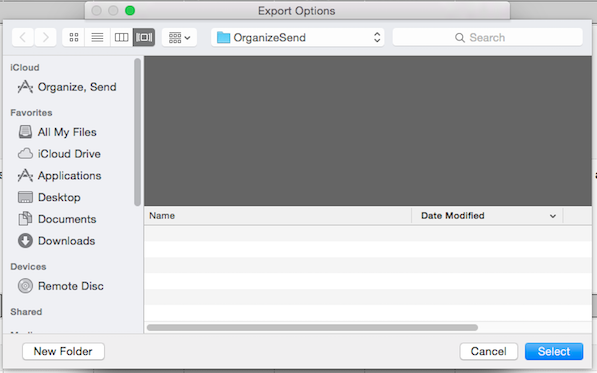
 button below the list of items
button below the list of items